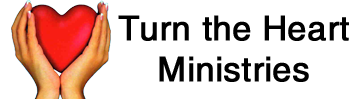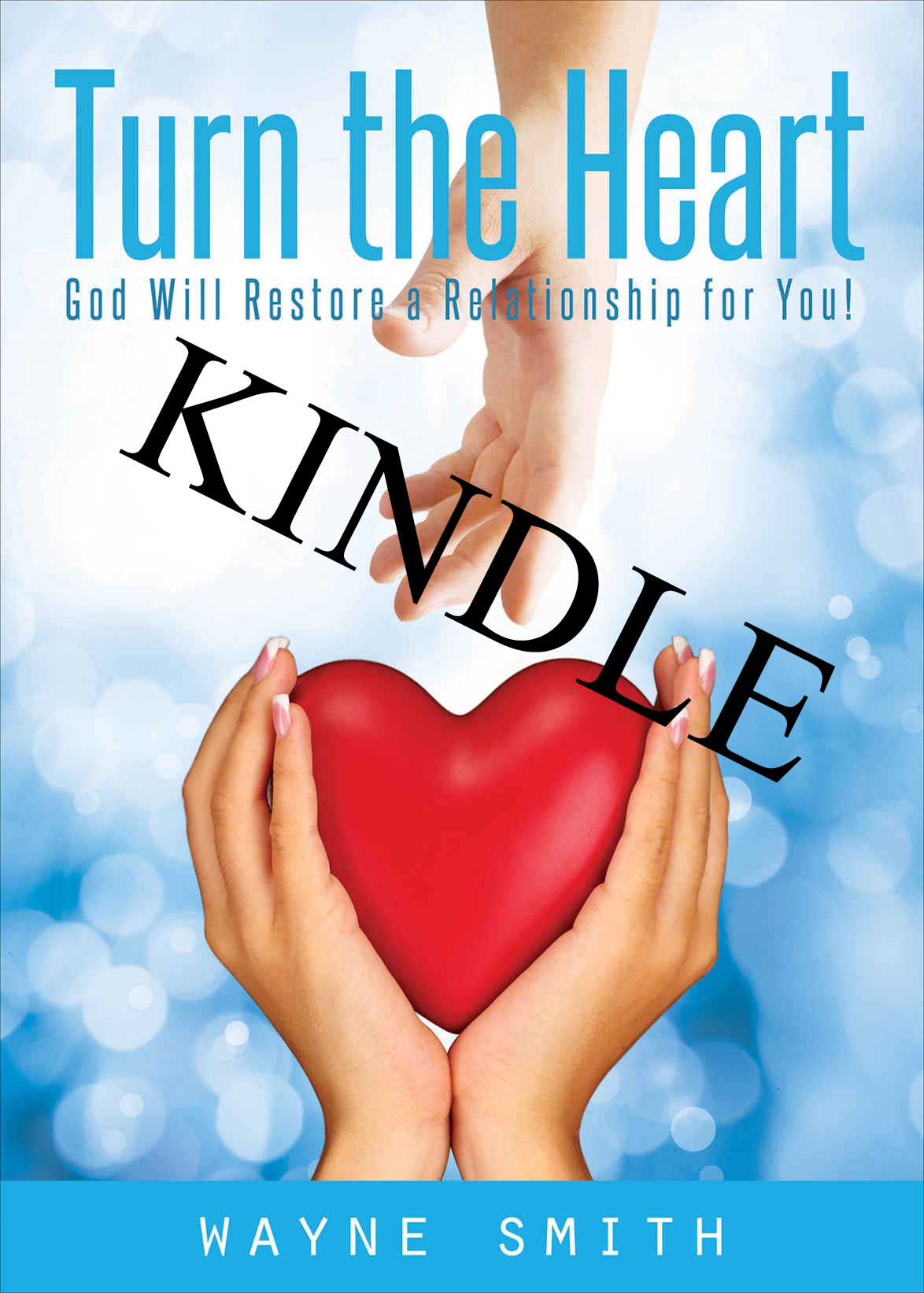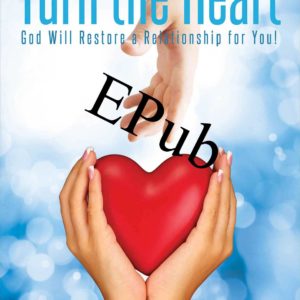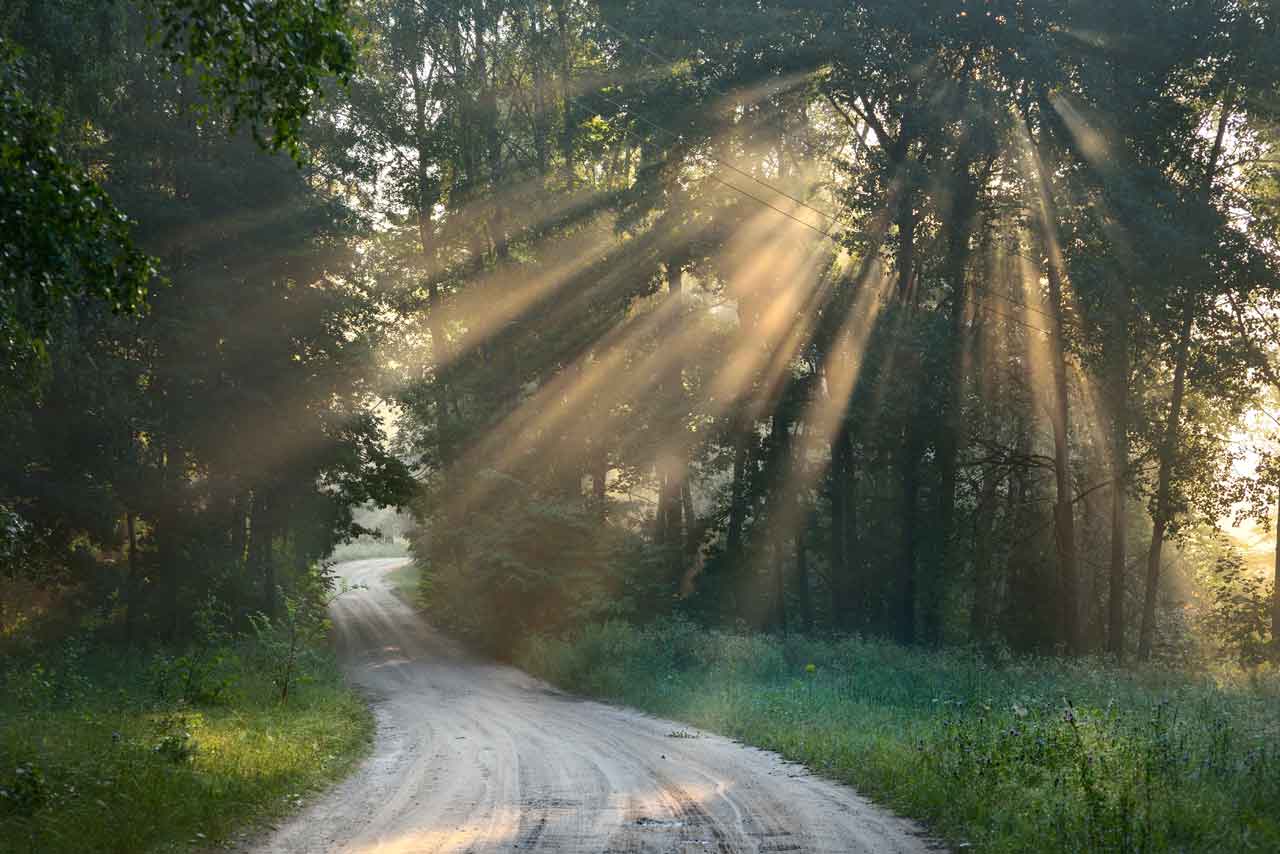$6.99
This is the MOBI format book for your Kindle.
Description
This is the MOBI format book for your Kindle.
If you own a Kindle device you can use it to open your Mobi file. You will need to transfer the Mobi file to your Kindle and instructions on how to do this are below.
You can only use your Kindle to open Mobi files and you will not be able to use your Kindle to open an ePUB file.
There are two options for transferring the Mobi file to your Kindle:
- Sending the file via email to your Kindle account, and onto your Kindle device or
- via a USB cable.
Transferring files to your Kindle using Email
- Download the Mobi file to your computer. This will have a .mobi extension after the file name and would have been sent to you as an attachment, or if the file was too large for email, you would have been sent a Dropbox link to download the file from. Make sure you know where the Mobi file downloads to on your computer (your Desktop or Documents folder may be a good place).
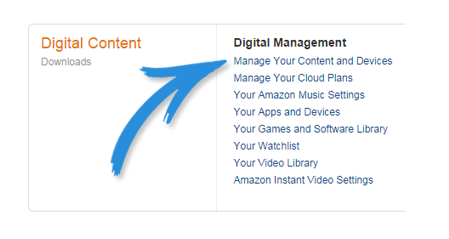 Go to Amazon’s website and log in to your account.
Go to Amazon’s website and log in to your account.- Click on Your Account and then scroll down to the Digital Content section and select Manage Your Kindle or Manage your Content and Devices (see right).
- Select Personal Document Settings. You should see a heading Send to Kindle email settings. There should be an email address there, [email protected].
- Go to Approved Personal Document E-mail List section which is further down the page Manage your Content and Devices. Add your email address to this list, so that the Kindle device will accept the file.
- In your mail program, start a new email to the @Kindle.com email address you just found.
- Attach the Mobi file and then send your email.
- Wait approximately five minutes and then open your Kindle and sync. Your book should appear in your Books or Documents sections.
Transferring files to your Kindle using a USB cable
- Download the Mobi file to your computer. This will have a .mobi extension after the file name and would have been sent to you as an attachment, or if the file was too large for email, you would have been sent a Dropbox link to download the file from. Make sure you know where the Mobi file downloads to on your computer (your Desktop or Documents folder may be a good place).
- Connect your Kindle to your computer using its USB cable. The Kindle should appear in “Computer” or “My Computer” for Windows users and on the desktop for Mac users.
- Open the Kindle drive. You will see several folders. You want to locate the folder called Documents.
- Now find the Mobi file you downloaded to your computer and copy it to the Kindle Documents folder. You can do that by clicking the file and dragging it to that folder.
- Safely eject your Kindle from your computer.
- You should now see the Mobi file on your Home screen or in the Documents section of your Kindle.